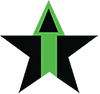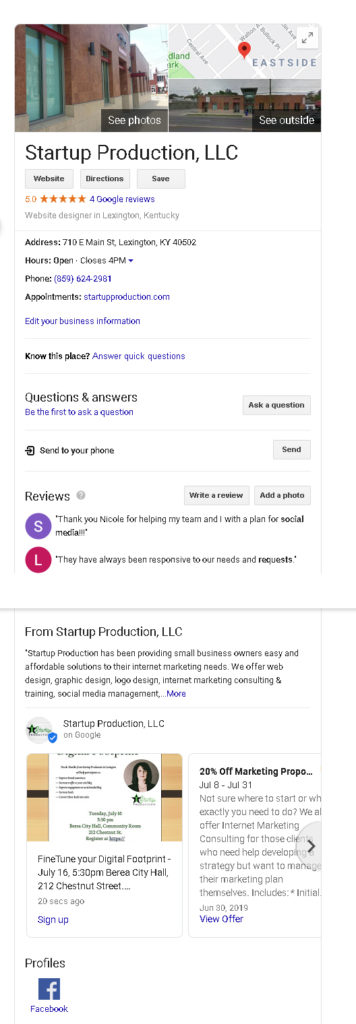
Here are three statistics about Google Search that you need to mull over:
- 3.5 billion Google searches are made every day.
- 46% of all searches on Google are seeking local information.
- 97% searched online to find a local business.
That means there are nearly 1,610,000 Google searches per day for local businesses. More shocking that all three of those of above statistics is this:
- “Only 44% of local businesses have claimed a Google My Business (GMB) listing.”
That means the majority (56%) of locally owned business have not claimed and set up their listing on Google. If you are part of that 56%, please consider the following self-examination questions, as well as questions we will answer in this article:
- Are you a local business who is looking to expand their revenue?
- Have you claimed your GMB Listing? If not, why not?
- Are you currently getting plenty of hits from Google searches?
- How can you show up higher on search engine results pages (SERPs) for your company’s targeted keywords?
- How much time and cost is involved with a GMB Listing?
- How do you begin the process and is it difficult?
- Is this a one-time setup or do I have to continually spend time maintaining my listing?
- How do I know if the work involved is worth it (ROI)?
Okay, these are all pertinent questions and all relate to setting up and managing your GMB Listing. In fact, I’ve been sharing this information with my clients for quite a few years now about the importance of claiming and maintaining your Google listing. In late 2016, I presented the Google sponsored presentation for small businesses, “Get Found on Google Searches and Google Maps”, hosted by the Lexington Small Business Development Center. A lot has changed in three and half years, but what hasn’t changed is how vital and simple it is to set up a Google My Business Listing.
What are the Benefits of Setting up your Google My Business Listing?
“56% of local stores are yet to claim their local listing on Google.”
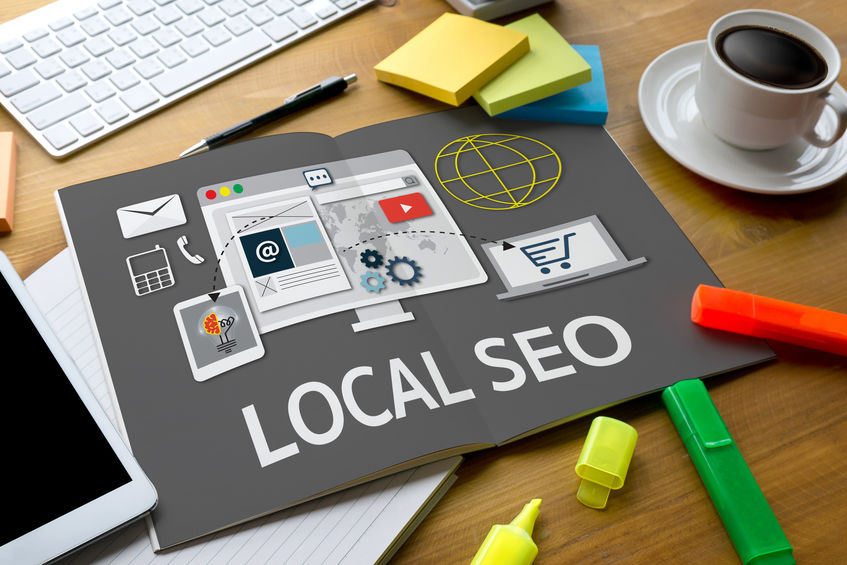
Although that seems like a crazy statistic, many business owners I meet, established and startups have yet to set up their listing on Google, many are unaware it existence, how it works and most certainly it’s benefits. Even though Google My Business is often forgotten, neglected and underappreciated by most business owners, but it can be a powerful tool in your internet marketing toolbox to increase traffic to your website, leads by phone or messaging, more foot traffic, and ultimately conversions (revenue).
“Google My Business can improve your business’ visibility through local SEO, give you opportunities to connect with new audiences, and help you understand online customer behavior surrounding your business.” – Podium.com
I cannot stress this enough, if you have not set up your Google Listing or have claimed it, then you are wasting a lot of time and energy trying to promote your website, your brand and your ranking on Google SERPs. If in doubt, read the above statistics again or read the following benefits:
“Anyone can use Google My Business for free. Really, we mean it.” – Google.com
It’s Free. While it takes some time to set up and manage, the cost of the listing is absolutely free of charge, no monthly or hidden fees. Google wants your business listing to be accurate and informative for it’s users, so you are actually helping them out by providing high quality content for their search results. And once you claim your listing and set up your account, you can feel confident you are well represented with current and accurate information for your leads and customers.
“One in two (50%) people who conduct a local Google search visit a store that day, and 76% of people who search for something nearby on their smartphone visit a related business within a day.”
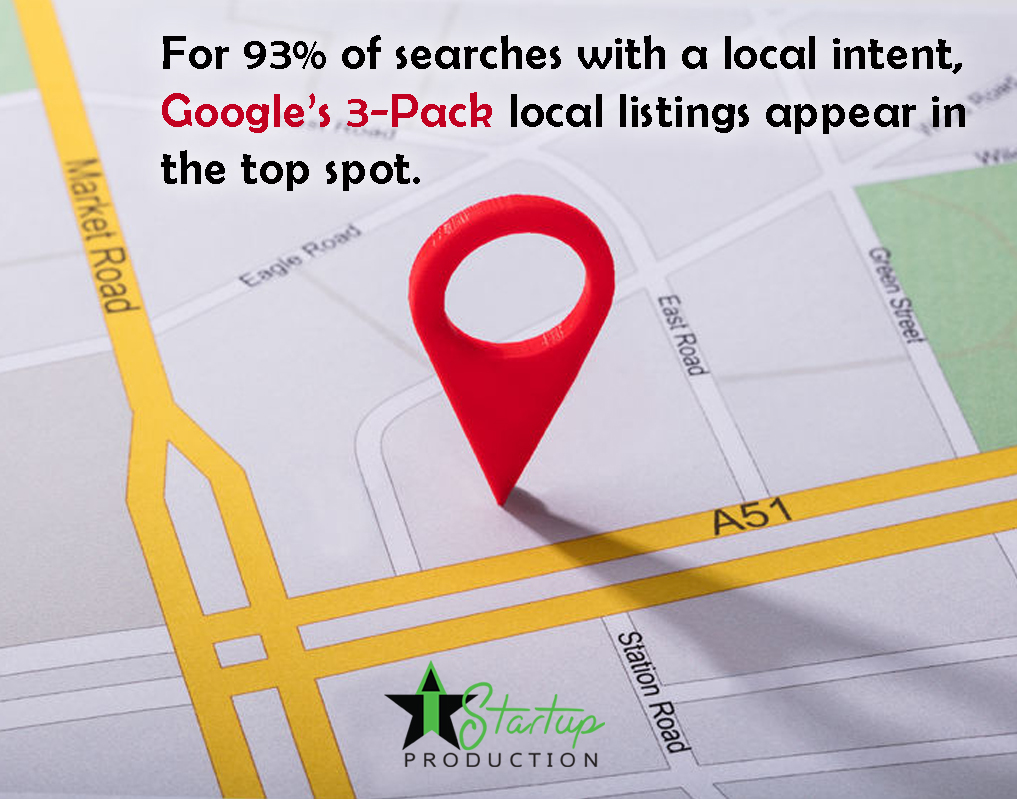
Get seen on Google Search and Google Maps. There’s a dual purpose in setting up your Google My Business (GMB) listing: the content you enter about your business, Google will index for consistency on Google (1) Search and (2) Maps. When you do a search for a product/service, Google often (93% of the time, to be exact) produces the Google 3-Pack Local Listings on the top of the SERP, especially on mobile device.
“86% of people look up the location of a business on Google Maps.”
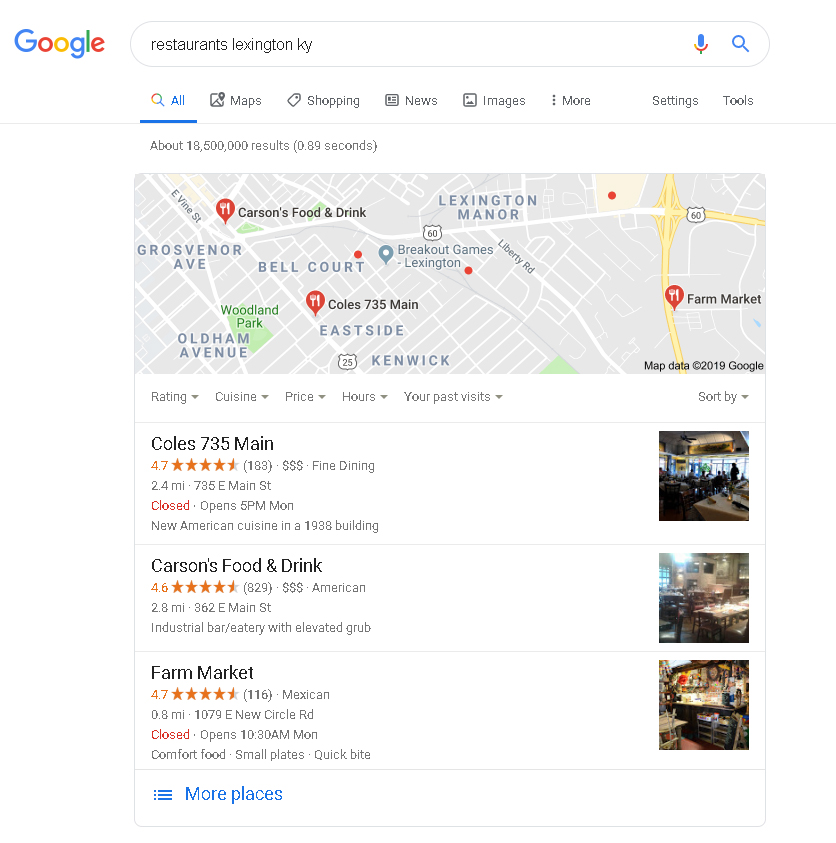
Get seen on the Google 3-Pack Map Listing. That means with a fully setup business listing on Google, your brand can appear on the top of the results page, even before the organic listings and just below the ads. That’s a huge benefit because it means with a Map listing, your website can show first page, even if your website hasn’t reached that ranking yet. If your listing is set up with care and intention, is well-maintained, then your listing is apt to show up in that top three spots for your product/service searched for in that area.
So let’s get started on setting up and/or enhancing your Google Listing.
How to Setup a NEW Google My Business Listing
This is a FREE service by Google, it just takes around a half-hour to setup and then after verification, possibly another 30 minutes. An hour of time is definitely worth the investment to Get Found on Google.
- To start, visit https://www.google.com/business.
- Hit start now.
- Enter the Name of your business.
- Enter the Location of your business and all the areas you serve your customers. (Enter each city, county and state that you serve).
- Enter your primary business address.
- Regain your listing. At this point, if someone else has claimed your listing or there is an account already setup for this business under another account, it will let you know that the Listing has been Claimed. (*See below for directions on how to reclaim or gain access to your listing.)
- Multiple locations. If you have multiple addresses, you can add them after your account is verified. (Managing multiple locations).
- Where you serve. After you enter address, it will ask if you serve clients outside this location. For example, if you’re a restaurant or a hair salon or a garage or car dealership, customers have to come to your location to be served. Otherwise, you may need to go to them or serve your clients remotely, in that case you can answer yes and include all markets you serve.
- Business category: Add your main category that BEST fits your business and yes, you have to choose an existing one. There are over 2300+ business categories to choose from, so take you time to find the primary one that fits your brand. Later, you can add more categories on your dashboard if your business offers multiple services/products. Do not mislead Google to capture erroneous traffic, who would eventually penalize your listing. Remember, use white-hat strategies only.
- Enter phone & website. And yes, you need a website if you have a business. (Read more.)
- Verification. Next, you need to decide how to verify your business, either by phone or mail. If by phone, they will call you with a pin that you need to enter, and by mail, you’ll receive a postcard with the verification code printed inside.
- Hit Finish.
- Enhance your listing. Go to your Dashboard and start to explore. Even without verification, you can enter quite a bit of more information to enhance your listing and user experience when they view your listing.
- Product Description: Engage users with a keyword-rich synopsis of who you are, what you do, how you can help and how your brand excels over your competitors.
- Hours of operation.
- Add multiple categories only if they apply accurately to what your business provides.
- Add Profile photo (logo is best), cover photo, photos of your product, finished evidence of projects, team members, interior and exterior of your location.
- Add attributes (these are based on the category you’ve chosen. For example, if you chosen restaurant, you will have the option to add a menu, or if you have patio or bar seating, whether you are kid-friendly, and any amenities you offer, etc.
*Here’s a step by step guide in an infographic.
How to Complete, Maintain & Optimize your Listing (after verification)
After verification, the real work begins as you complete your setup and optimize your listing. Initially, it’s an investment of time as you promote your brand through visuals and content. But its even more important to have a consistent schedule of posting content, as you would on any social media platform, but this isn’t Google+ or a social media channel, this is the search engine … Google. Enough said.

- Optimize your Listing. After you’re verified your listing by phone or mail, you now can optimize your listing even more with the following items.
- Add Posts to market your business. Since Google+ was shut down earlier this year, Google got ready with adding Posts to your GMB Listing in 2017. Once you are verified your posts can now be published. These posts do NOT follow the 80/20 rule, where only 20% of your social media posts should be marketing your business. No, 100% of your GMB Listing Posts should be promoting your brand and your company’s activities. You can promote, announce or share an event, sale, product, company news. These posts will show up on your GMB Listing on the right hand side of the SERP. (SHOW PHOTO OF LISTING)
- Choose type of post: Add Update | Add Event | Add Offer | Add Product.
- Write engaging, keyword-rich content to engage, motivate and lead them to your CTA.
- Add a Button to your post to increase traffic to your website. Choose from buttons (Book, Order Now, Buy, Learn More, Sign Up, or Call Now) and link to your webpage, phone or social media.
- Add visuals and photos to your posts. Images should be high-quality, engaging photos. Google uses a 4:3 ration, with the minimum dimensions required are 400 by 300pixels.
- Add additional locations. If you have multiple physical locations for your business, you can now add them. Here’s directions on managing location groups.
- Short name. Set up your Profile Short Name so you can create a shorter link to your GMB Listing page. For example, https://g.page/YOURSHORTNAME or mine is: https://g.page/startupproduction
- Reviews. Begin asking for reviews from existing customers. You can set up a link to make it easier for customers to leave a review. You can also setup a subdomain to make it even more seamless. For example, “reviews.yourdomain.com”. Reviews are important to your ranking as the businesses with the highest and most reviews show up at the top of the map listings. Or use Googe’s short link: https://g.page/startupproduction/review
- Messaging. Set up Messaging so you clients can send a message through Google, making it easier for them to contact you. Go to messaging, download the app and connect your device (smartphone or tablet). Set up your autoreply message and turn it on. It may take a few minutes to an hour until you get a message through the app to confirm that your Message button has been added to your account.
- Optimize Consistently. Make a routine of adding content each week, once or twice per week at the minimum to boost your ranking. Add engaging posts, photos, offers, upcoming events, highlights of past events, team members, promotions, sales, testimonials, and case studies.
Analyze and Track Results with Google My Business Insights
“72% of consumers, who search for local businesses, end up visiting stores within five miles.”
Being Google, their Insights results are incredibly informative and easy to decipher. Their insights can measure the following:

- Queries used to find your business. This is an incredible tool to decipher which keywords people are using to find your business. Since Google Analytics hides 90-97% of these on average, utilizing this information from your GMB Listing is a great way to explore which keywords are working for you and which you can increase usage in your website content.
- How customers search for your business. This is similar
to the Acquisition tool in Google Analytics. How people are finding your Google
business listing falls into three categories:
- Direct: Customers who find your listing searching for your business name or address. Direct searches show that your customers know about your company and are using your business name or address to find you.
- Discovery: Customers who find your listing searching for a category, product, or service. Discovery searches involve searching for the business type or category—not necessarily the business’ name. This is common for people who aren’t familiar with your company.
- Branded: Customers who find your listing searching for a brand related to your business
- Where customers view your business on Google. (Search versus Maps) This will help you determine if your organic SEO strategy needs work, or on the flip side, provides further evidence to convince you that the work you put into your Google listing is paying off.
- Customer Actions. See what your customers are doing once they view your listing, including visiting your website, get directions, looking at your photo gallery, messaging, or calling you.
- Directions requests. See where you customers are requesting directions from.
- Phone Calls. When and how many times customers call your business.
- Photo views. The number of times your photo gallery has been view, compared to photos from businesses in your industry.
Get started today!
As I conclude, here are three more statistics you need to consider:
- Search beats social media by more than 300% as a traffic source.
- Between 20% and 25% of organic traffic converts to a lead.
- 50% of people who conduct mobile searches for a local business will visit the store within one day.
If you don’t have the time or confidence to setup your listing, please call Startup Production to assist you in setting up and optimizing your Google My Business Listing, as well as building a strategy for your Internet Marketing. As we say, a professional website is just the beginning.
*What if someone else has claimed your Google Listing?
This happens more frequently than you’d think. Most of the time, it was a former employee, a marketing team member from years past, or a distant relative who may have started the listing for you. You may no longer be in contact with that person or worse yet, you don’t recognize the email associated with the account. How do you handle retaining ownership of your Google business listing?
Here are instructions from Google:
Step Two: Follow Google’s Instructions
Follow these steps to create a message to the current listing owner:
- Navigate to Google My Business.
- Sign into Google using the account you use to manage your business.
- Search for your business using its name and address.
- Enter the name or address of your business and select your business from the drop-down menu.
- When you choose your business, you’ll see a dialogue box letting you know that someone else has verified the business. Click Request ownership.
Google will then send an email to the current owner to approve the transfer back to you. Allow a full 7 days for the current listing owner to respond to your request. If you don’t hear back after 7 days, contact support by replying to the confirmation email or call Google support.